Formatting Text on RAFO
It often comes in handy to be able to display text that isn't just the default, such as bold, italics,strikethrough, underline, or text in different colors. You can also alter font size and face, as well as include hyperlinks, and stack multiple text effects together. We'll briefly discuss each and give an example you can copy and paste directly to produce the effect yourself, along with showing its appearance. We'll also go into using special characters for a math formula and other purposes. The last thing we'll discuss is changing fonts and we'll list and display several font types though there are many more.
Basic Tags
Tags, such as <b>, <i>, <s>, and <u> that proceed text will produce bold, italics,strikethrough, and underline text respectively, when you want to end the effect you use the same tag, but proceed the letter with a /, < /b >, < /i >, < /s >, and </u>.
<b>Your Text</b> will produce Your Text
<i>Your Text</i> will produce Your Text
<s>Your Text</s> will produceYour Text
<u>Your Text</u> will produce Your Text
Note that these tags have to be exactly right to display the effect, or else they'd just display your flawed tag as text, like < b>, which doesn't work because there's a space before the b. You can copy and paste these examples directly, and they will work because in the actual message, the input text I entered when writing this, I inserted tags in the middle of the example tags. <b>Your Text</b>, in our example, was actually inputted as <<i></i>b>Your Text<<i></i>/b>, the use of <b>Your Text</b>, was inputted with <i></i> in the middle of the bolding tag to interrupt it, so it doesn't function, but the italics tag does, and any other tag will too. However, since it has no actual text between the start and end tag for italics, it simply displays as nothing, allowing us to use a demonstration for tags without having to display flawed ones like < b> or <.b> and then telling the reader to remove the space or period. This can also come in handy if you're trying to display a piece of text that normally would generate a smiley, such as (X + 8) or long list with 1), 2), ... 7), 8), which would normally display as (X + .
.
You can stack multiple effects by simply placing multiple tags, such as <b><u><i>Your Text</b></u></i>, if you want to simultaneously bold, italicize and underline like this. The order of the tags does not matter, nor do the closing tags need to be in any order respective to the starting tags, <b><u><i>Your Text</u></b></i> will produce the same result as the former one even though underline and bold closing tags are in a different order.
A couple pitfalls to be aware of, these generally do not function reliably in the titles of messages, and it is very easy to mess up a tag and end up with the entire message after the word(s) you meant to change being altered. So when using tags it's generally a good idea to Preview messages first. Also, occasionally for reasons not yet pinned down using a tag will cause your message to appear without line breaks between paragraphs. You can usually get around this by adding spaces or line breaks before the closing tag but it tends to be hit and miss. These tags also generally work on most other websites, but many other common tags do not work here, such as subscript or superscript tags. There are ways to produce those effects without tags, if you need to write a mathematical formula like X²+X-5=0, and we'll go over those briefly, but you can not use those tags or some others on RAFO.
Using Special Characters
Most of the time if you want to produce a special character like À, ¶, or ² you are better off just doing a copy and paste from whatever website or document you can find that contains one. If you find yourself using a special character a lot, like ² or ©, it may be in your interest to memorize the keystroke combination that produces this character. Theses keystroke combos, like ALT+253 for ², are not unique to the site or even the web. Generally if you hold down the ALT key while typing in a 3 or 4 digit number on the numberpad you will produce a specific special character. Whether or not you use one enough to make it worth memorizing or bookmarking one of the many webpages that offer these codes is obviously up to you, most times it is not worth the effort. If you do want to review those or bookmark them, some very good tables can be found here, here, and here. For my part I tend to find ² and π particularly handy and worth memorizing, which are ALT+253 and ALT+227 respectively, and I just have bookmarks for when I expect to need to use others a lot.
Hyperlinking... and Hyperlinking
On most sites the tag <a href="web address">Link-Name</a> will let you produce a link. This works at RAFO too but not in text unless you have a Premium Plus Account or are a Board Admin. You can also place link that appears at the bottom of a message, when writing a message under the Body Text box your write your messages in there are two boxes 'Link Title' and 'Link URL' in which you can insert the name and address for a single link. Obviously if you are writing long messages with numerous links like this one it is advantageous to be able to put the link right there. You can do this without Premium Plus or Admin privileges, and you can also link internally to other messages on this website using a method we'll get to in a minute. But to produce a link in the text, here and most other websites, you use the following code:
<a href="web address">Link-Name</a> as in <a href="http://www.readandfindout.com/">Readandfindout.com</a> to produce Readandfindout.com
... and you can use tags on the Link Title, if you want to produce Readandfindout.com, an italicized version, or large text which we'll cover in a bit, as in Readandfindout.com. You just place the tags around the link title like you would any other text.
In-site linking provides an alternative to this method, but only works for messages on RAFO. It comes in very handy though if you don't have the ability to do normal links and find yourself wanting to reference old post by yourself or someone else. The site includes a feature for quoting messages you reply to, typically inside a purple text box with a link to the original message, like below:
Now this text actually appears as <quote id="84894">Where in here is usually text.... about this in some depth</quote>. The tag here is <quote id="#####'> followed by </quote> when you're done. That ID# refers to a post, every post on this website is assigned a numerical code, actually the number the post is chronologically on the site. If you look up at your address bar now you will the end of the address includes a six digit number, if you put that in you will get a link to this post, the two hundred thousandth or so post on RAFO. This can be very handy in some games, such as RAFO Mafia, when it's handy to link back to comments or actions taken by other players. Or when carrying on long debates on the board where you want to display something you or someone else said several posts back or in an old thread, or if you couldn't do normal linking yourself and wanted to send someone to this post so they could learn how, and so on.
Using the site's can be used in tandem with this to allow very quick referencing to old posts, though be aware that each individual board on the site has its own Search function, and there are links to them at the top of each page under the title bar.
Lastly, be aware that links inside noteboard messages tend not to work, though the other tags we've discussed work inside noteboard messages, for the most part.
Aligning Text
If you don't want to jam the spacebar a lot and hope your readers get the same formatting, you can use <center>Your Text</center> to get:
Centered Text
There are other tags, such as <li> to produce bullets and probably many we don't know of, lots do not work on the site, some do but are rarely of much practical use so we won't go into them, if you know any, handy or not, feel free to share them with us. But now we'll move into the last and hardest bit.
Changing Font Color, Size, and Face
The <font> tag can be used to change color, size, and type style and can be used in conjunction with other tags, as we saw above with the large link. It operates slightly differently from the others in that you need to specify what and how much inside the opening tag and can do multiple effects with just one tag.
<font color=red>Your Text produces Your Text in red, or any other color you specify.
<font size=+1>Your Text produces Your Text 1 size larger
and <font size=-1>Your Text produces Your Text 1 size smaller... you can use +1, -1, +2, +3, etc.
You can also do both effects at once with the same tag:
<font color=green size=+1>Your Text produces Your Text in green and one size larger
Note that you use only the single tag and that </font> is all that is needed to end both effects, and that using that tag restores you to basic text, so using it combinations where you want to repeatedly use different colors, sizes, and faces can get a bit tedious.
The other thing you cand do with this tag is change font type, or face such as:
<font face=verdana>Your Text produces Your Text in the Verdana font face
This can be used in conjunction with other parts of this tag (as well as the normal tags), to produce some nice effects, such as with the Chiller font type:
<font face=chiller size=+3 color=red>Your Text</font> to produce Some Scary looking Text
You can use bold, italics, etc with these as well, and like them, the order you place the face, size, and color inside the font tag do not matter, and as always previewing posts when you're using these is a very good idea. To end the post we'll just demonstrate a few of the handier font faces, you'll note they tend to vary in size a lot and you'll often need to change font size to get the altered text the same size as you other text if that's desired desired. There are a lot of font names, most of those listed in word processors will function though.
Arial
Verdana
Algerian
Lucida
Chiller
Castellar
... and many more, as a little experimentation can offer. All of this helps add a little spice to posts or make them easier to read, and as mentioned most of these work on other sites as well. Hope this helped, and have fun.
It often comes in handy to be able to display text that isn't just the default, such as bold, italics,
Basic Tags
Tags, such as <b>, <i>, <s>, and <u> that proceed text will produce bold, italics,
<b>Your Text</b> will produce Your Text
<i>Your Text</i> will produce Your Text
<s>Your Text</s> will produce
<u>Your Text</u> will produce Your Text
Note that these tags have to be exactly right to display the effect, or else they'd just display your flawed tag as text, like < b>, which doesn't work because there's a space before the b. You can copy and paste these examples directly, and they will work because in the actual message, the input text I entered when writing this, I inserted tags in the middle of the example tags. <b>Your Text</b>, in our example, was actually inputted as <<i></i>b>Your Text<<i></i>/b>, the use of <b>Your Text</b>, was inputted with <i></i> in the middle of the bolding tag to interrupt it, so it doesn't function, but the italics tag does, and any other tag will too. However, since it has no actual text between the start and end tag for italics, it simply displays as nothing, allowing us to use a demonstration for tags without having to display flawed ones like < b> or <.b> and then telling the reader to remove the space or period. This can also come in handy if you're trying to display a piece of text that normally would generate a smiley, such as (X + 8) or long list with 1), 2), ... 7), 8), which would normally display as (X +
 .
. You can stack multiple effects by simply placing multiple tags, such as <b><u><i>Your Text</b></u></i>, if you want to simultaneously bold, italicize and underline like this. The order of the tags does not matter, nor do the closing tags need to be in any order respective to the starting tags, <b><u><i>Your Text</u></b></i> will produce the same result as the former one even though underline and bold closing tags are in a different order.
A couple pitfalls to be aware of, these generally do not function reliably in the titles of messages, and it is very easy to mess up a tag and end up with the entire message after the word(s) you meant to change being altered. So when using tags it's generally a good idea to Preview messages first. Also, occasionally for reasons not yet pinned down using a tag will cause your message to appear without line breaks between paragraphs. You can usually get around this by adding spaces or line breaks before the closing tag but it tends to be hit and miss. These tags also generally work on most other websites, but many other common tags do not work here, such as subscript or superscript tags. There are ways to produce those effects without tags, if you need to write a mathematical formula like X²+X-5=0, and we'll go over those briefly, but you can not use those tags or some others on RAFO.
Using Special Characters
Most of the time if you want to produce a special character like À, ¶, or ² you are better off just doing a copy and paste from whatever website or document you can find that contains one. If you find yourself using a special character a lot, like ² or ©, it may be in your interest to memorize the keystroke combination that produces this character. Theses keystroke combos, like ALT+253 for ², are not unique to the site or even the web. Generally if you hold down the ALT key while typing in a 3 or 4 digit number on the numberpad you will produce a specific special character. Whether or not you use one enough to make it worth memorizing or bookmarking one of the many webpages that offer these codes is obviously up to you, most times it is not worth the effort. If you do want to review those or bookmark them, some very good tables can be found here, here, and here. For my part I tend to find ² and π particularly handy and worth memorizing, which are ALT+253 and ALT+227 respectively, and I just have bookmarks for when I expect to need to use others a lot.
Hyperlinking... and Hyperlinking
On most sites the tag <a href="web address">Link-Name</a> will let you produce a link. This works at RAFO too but not in text unless you have a Premium Plus Account or are a Board Admin. You can also place link that appears at the bottom of a message, when writing a message under the Body Text box your write your messages in there are two boxes 'Link Title' and 'Link URL' in which you can insert the name and address for a single link. Obviously if you are writing long messages with numerous links like this one it is advantageous to be able to put the link right there. You can do this without Premium Plus or Admin privileges, and you can also link internally to other messages on this website using a method we'll get to in a minute. But to produce a link in the text, here and most other websites, you use the following code:
<a href="web address">Link-Name</a> as in <a href="http://www.readandfindout.com/">Readandfindout.com</a> to produce Readandfindout.com
... and you can use tags on the Link Title, if you want to produce Readandfindout.com, an italicized version, or large text which we'll cover in a bit, as in Readandfindout.com. You just place the tags around the link title like you would any other text.
In-site linking provides an alternative to this method, but only works for messages on RAFO. It comes in very handy though if you don't have the ability to do normal links and find yourself wanting to reference old post by yourself or someone else. The site includes a feature for quoting messages you reply to, typically inside a purple text box with a link to the original message, like below:
Where in here is usually text of an old message, and to the far upper right of this box is a link title 'View original post', if you click that now you'll go to an old post where we talk about this in some depth
Now this text actually appears as <quote id="84894">Where in here is usually text.... about this in some depth</quote>. The tag here is <quote id="#####'> followed by </quote> when you're done. That ID# refers to a post, every post on this website is assigned a numerical code, actually the number the post is chronologically on the site. If you look up at your address bar now you will the end of the address includes a six digit number, if you put that in you will get a link to this post, the two hundred thousandth or so post on RAFO. This can be very handy in some games, such as RAFO Mafia, when it's handy to link back to comments or actions taken by other players. Or when carrying on long debates on the board where you want to display something you or someone else said several posts back or in an old thread, or if you couldn't do normal linking yourself and wanted to send someone to this post so they could learn how, and so on.
Using the site's can be used in tandem with this to allow very quick referencing to old posts, though be aware that each individual board on the site has its own Search function, and there are links to them at the top of each page under the title bar.
Lastly, be aware that links inside noteboard messages tend not to work, though the other tags we've discussed work inside noteboard messages, for the most part.
Aligning Text
If you don't want to jam the spacebar a lot and hope your readers get the same formatting, you can use <center>Your Text</center> to get:
There are other tags, such as <li> to produce bullets and probably many we don't know of, lots do not work on the site, some do but are rarely of much practical use so we won't go into them, if you know any, handy or not, feel free to share them with us. But now we'll move into the last and hardest bit.
Changing Font Color, Size, and Face
The <font> tag can be used to change color, size, and type style and can be used in conjunction with other tags, as we saw above with the large link. It operates slightly differently from the others in that you need to specify what and how much inside the opening tag and can do multiple effects with just one tag.
<font color=red>Your Text produces Your Text in red, or any other color you specify.
<font size=+1>Your Text produces Your Text 1 size larger
and <font size=-1>Your Text produces Your Text 1 size smaller... you can use +1, -1, +2, +3, etc.
You can also do both effects at once with the same tag:
<font color=green size=+1>Your Text produces Your Text in green and one size larger
Note that you use only the single tag and that </font> is all that is needed to end both effects, and that using that tag restores you to basic text, so using it combinations where you want to repeatedly use different colors, sizes, and faces can get a bit tedious.
The other thing you cand do with this tag is change font type, or face such as:
<font face=verdana>Your Text produces Your Text in the Verdana font face
This can be used in conjunction with other parts of this tag (as well as the normal tags), to produce some nice effects, such as with the Chiller font type:
<font face=chiller size=+3 color=red>Your Text</font> to produce Some Scary looking Text
You can use bold, italics, etc with these as well, and like them, the order you place the face, size, and color inside the font tag do not matter, and as always previewing posts when you're using these is a very good idea. To end the post we'll just demonstrate a few of the handier font faces, you'll note they tend to vary in size a lot and you'll often need to change font size to get the altered text the same size as you other text if that's desired desired. There are a lot of font names, most of those listed in word processors will function though.
Arial
Verdana
Algerian
Lucida
Chiller
Castellar
... and many more, as a little experimentation can offer. All of this helps add a little spice to posts or make them easier to read, and as mentioned most of these work on other sites as well. Hope this helped, and have fun.
The intuitive mind is a sacred gift and the rational mind is a faithful servant. We have created a society that honors the servant and has forgotten the gift.
- Albert Einstein
King of Cairhien 20-7-2
Chancellor of the Landsraad, Archduke of Is'Mod
- Albert Einstein
King of Cairhien 20-7-2
Chancellor of the Landsraad, Archduke of Is'Mod
RAFO Mafia Rules and Guides
- 20/07/2011 01:04:24 AM
2184 Views
Guidance for New Players
- 20/07/2011 01:05:14 AM
1223 Views
Formatting Text on RAFO
- 20/07/2011 01:07:12 AM
1287 Views
Incidentally, the background color for quoted text is now #CCCCFF.
- 20/10/2011 06:00:26 PM
931 Views
Advice from Players
- 20/07/2011 02:15:27 AM
808 Views
Don't take accusations personally, and remember to have fun. *NM*
- 04/09/2011 07:19:17 PM
423 Views